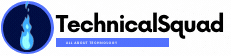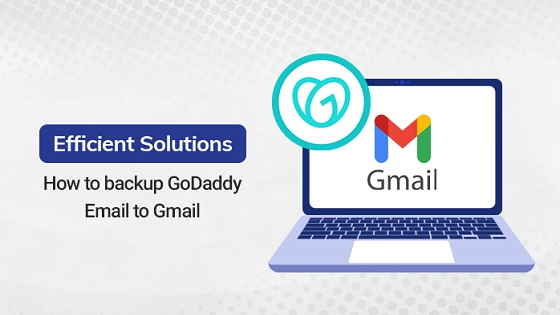Summary: Many users are seeking an adequate and reliable solution to export GoDaddy emails to Gmail. In this blog, we will understand the GoDaddy and Gmail email clients. Furthermore, We will know some reasons to backup GoDaddy email to Gmail. Moreover, we will discuss three methods of which two are manual and one is automated. Also, we will talk about SysInfo GoDaddy Email Backup Tool in the automated method.
Many industries are using GoDaddy Webmail which is very essential for their business. GoDaddy is also known for cheap domains. But Gmail is still known as the best email service provider and it is everyone’s first choice. Furthermore, We know that Gmail offers 15GB of free storage and it has options that can exceed 50GB of storage. It utilizes the technology of Google. on the other hand, GoDaddy is an Outlook-based email client. But GoDaddy does not have as many functions as Gmail. So many users would like to forward GoDaddy’s email to Gmail.
So this was a brief introduction to the GoDaddy and Gmail email clients. Let’s proceed to understand the reason to migrate email from Godaddy to Gmail.
Some Reasons GoDaddy to Gmail migration
Following are some reasons why users want to add GoDaddy email to Gmail.
- Gmail email client is the product of google that provides the best network and security as compared to Godaddy.
- Sometimes, there may be a situation the GoDaddy Server is down that hinders its email services.
- Gmail uses advanced technologies to prevent spam from entering your inbox. These emails are sent to a separate spam folder by default, and they are automatically removed after 30 days.
- Users must take a subscription policy to store data. Hence, to save data without any cost, users must use the Gmail email client. It provides 15 GB of free storage.
Techniques to Migrate Email from Godaddy to Gmail
There are some methods to transfer email from GoDaddy to Gmail. Follow each process carefully and correctly to backup GoDaddy Email to Gmail.
Method 1. How to Add add GoDaddy Email to Gmail
In this tutorial, we will guide the procedure to how to forward GoDaddy email to Gmail using IMAP/POP3 configuration. Follow the all steps carefully.
- Firstly, log in to your Gmail account and open settings >>Account and Import>> Import Mail and Contacts.
- Now, enter the GoDaddy email address and click on Continue.
- Next, enter the GoDaddy account password and POP details.
- After that, click on the Continue button.
Use the below POP3 detailsPOP username: your [email protected]
POP Server: pop.secureserver.net
PORT 110 - In the next window, it will ask you what to import,
- Then, select Import Mails and tap on the Finish button.
Emails will be synced and imported into Gmail from the GoDaddy account. Now, Gmail will receive your GoDaddy webmail emails. This was a method in which we used IMAP/POP3. Let’s move towards another method to backup GoDaddy email to Gmail
Method 2. Transfer GoDaddy Email to Gmail Using Outlook
Here is another method to export the GoDaddy email to Gmail. It needs the MS Outlook application installed on your system. Let’s move to the steps for the migration.
- Run MS Outlook then go to the file menu and click on Add Account.
- Enter the credentials of your GoDaddy email account and click on the Finish button.
- Go to the Open/Export option once Outlook has added your GoDaddy business account.
- Select the export to a file and click on the Next button.
- Now choose the mailbox folders that you want to import from GoDaddy email to Gmail.
- Click the Finish button.
Using MS Outlook, GoDaddy emails will be backed up to the Outlook Data File (.pst). After converting the GoDaddy mailbox to PST, we have to import the PST file into Gmail. Follow the further steps.
- Again, run the Outlook application, click on the file menu and select Add Account.
- Now, enter the new Gmail details and click the Finish button for account setup.
- Again, Go to the file menu and select the Open/Export option.
- Now, choose the import data file.
- Then, Select the Outlook PST file that is exported from your GoDaddy account.
- Now, import the PST file into Gmail and Click on the Finish button.
So, These were the manual methods for GoDaddy to Gmail migration. But It may have some limitations while performing the backup process. Let’s know some drawbacks of these manual methods.
Limitation of Manual Techniques
There may be many drawbacks of manual ways that may not be useful for non-technical users. A few limitations are given below.
- We will have to spend so much time and effort on the manual process.
- Emails, calendars, and contacts cannot be backup at once.
- There is no feature in the manual approach to migrate GoDaddy folders containing emails in bulk.
- There is a high chance of file corruption or damage.
So the users may face problems because of their constraints. They can use the next methods which are secure and risk-free. Let’s move further to know the next method.
Method 3. Automated Solution to Backup GoDaddy Email to Gmail
In this method, we will talk about a utility named SysInfo GoDaddy Email Backup Tool. It is the most suitable software to backup GoDaddy email to Gmail. In addition, It provides an easy-to-use user interface and offers 100% data accuracy during the migration process. It is also able to backup in other email clients like Office 365, AOL, Thunderbird, etc. Furthermore, Non-technical background users can able to use this software.
Conclusion
We have explained the complete solution to backup GoDaddy email to Gmail. Also, we have discussed the reasons behind the GoDaddy backup process. Moreover, we have also presented three solutions of which two are manual, and one is an automated method to add GoDaddy email to Gmail. However, the manual solution contains some limitations. So we suggest you go with the automated solution for better results.