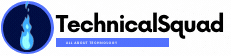How do I Manually Convert an OST File to a PST File?
An email has become the most important mode of communication as the digital era has progressed. It is also one of the most cost-effective and comprehensive digital communication methods to convert an OST file to a PST file with an OST to PST converter the best solution.
For corporate companies, any nice and powerful messaging client software with the capacity to save personal information is excellent. Microsoft Outlook has arrived. It is a well-known email client application that is commonly used in businesses.
All of your mailbox data, such as emails, contacts, calendars, tasks, notes, and so on, is kept in a data file in Outlook. Outlook data files are often divided into two categories.
- Personal Storage Table is abbreviated as PST.
- Offline Storage Table is abbreviated as OST.
- Table for Personal Storage (PST)
A personal storage table is a type of file for personal folders. A Personal Folders File (.pst) is a Microsoft Outlook data file that stores your emails and other Outlook properties. PST files are saved on your hard drive.
- Table for Offline Storage (OST)
The emails, contacts, calendars, and other Outlook items that are preserved on your Exchange server are known as the Offline Storage Table (OST file). The availability of an OST file in your Exchange service allows you to work in offline mode. The data synchronizes as soon as the internet connection between your system and the server is established.
You may need to convert an OST file to a PST file at times. There are a variety of reasons why you would want to convert an OST file to a PST file. Among those, a few are listed below.
Converting OST to PST for the Following Reasons:
- Exchange Server has failed.
- When Exchange Server is being serviced
- Changing organizations
- Outlook migration from one system to another
- Corrupted OST
- OST file size restrictions
- Problems with synchronization
- Downtime on the Exchange Server, etc.
If you’re having trouble accessing your Outlook, you’ll need to convert your OST file to PST format.
Convert OST to PST:
- You have two options for converting your OST file to PST.
- Manual OST to PST conversion methods
- Software to convert OST to PST
How do I manually convert an OST file to a PST file?
Step 1: Archive.
- Open the Microsoft Outlook program on your computer.
- Open the OST file to be converted into a PST file.
- Select the Info option from the File menu.
- Select Cleanup Tools from the drop-down menu.
From the drop-down menu, select Archive…
You can also use the option Archive items older than to archive stuff prior to a certain date. Go ahead and mention a date from the calendar if you want to.
Select a location to save the PST file by clicking the Browse option. Also, give this new PST file a name and click OK. The details of the PST file can be seen in the edit window.
To begin the converting process, click OK.
Step 2: Exporting of OST File
Outlook’s Export tool allows you to convert OST files to PST, as well as CSV and Excel formats. Before beginning the export process, create a fresh blank PST file.
- Go to the File tab in the Microsoft Outlook application.
- Choose Open and then Import (in later versions of Outlook you can directly choose Open & Export).
- Select Export to a file from the Import and Export window.
- To continue the process, click the Next button.
- Select Outlook Data File (.pst) from the drop-down menu.
Expand the OST file in the Export Outlook Data File window. Choose the mailbox folder that you want to save as a new PST file.
- Select the previously produced PST file using the Browse button.
After clicking OK, the edit box will display the selected PST file (along with its location). You can also use the other choices that are accessible.
To begin the export process, click the Finish button.
Step 3: Move Mailbox Items to a New PST File
This is one of the simplest methods for transferring mailbox data from an OST file to a PST file.
To accomplish this,
- Make a fresh PST file in your Outlook profile first.
- Drag and drop all of your OST mailbox folders into your newly formed PST file.
Note: You can’t drag default folders from your OST file into a PST, such as Inbox, Calendar, Contacts, and so on. Copy the default folders from the OST file to the PST file instead.
However, manually converting an OST file to a PST file appears to be a simple process. However, the file may become corrupted throughout the conversion process. As a result, converting your OST file to PST is not a viable option.
As a result, you should use effective solutions like OST to PST Converter to convert OST to Outlook data files without any extra complications. This is a precise software that converts inaccessible, damaged, corrupt, or broken Microsoft Exchange OST files to usable Outlook PST files in a short amount of time.
Simply download and install the OST to the PST Converter program. Start it up and choose the OST file you wish to convert to PST format. Select a destination for the PST file and click the Convert button. That’s everything! Your PST file will be saved at the place you specify.
Along with a user-friendly UI, the product provides excellent technical support anytime you require it. So do it right now.