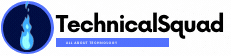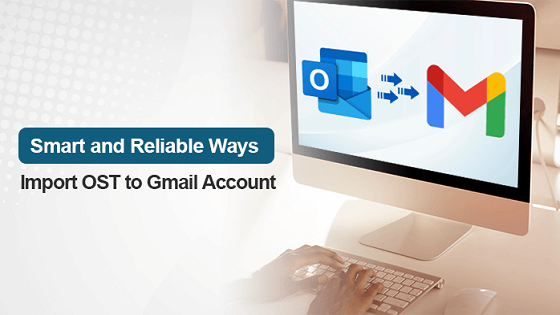Summary – It is a known fact that you can’t open and access an OST file until and unless you import it to any other email client. Gmail is one of the most commonly used email clients worldwide to which people want to import their OST files. Therefore, here you can explore some easy methods to import OST to Gmail either by using Google’s inbuilt utility GSMME Tool or the OST to PST Converter software.
For instance, if there is a crash in Exchange Server or don’t sync with MS Outlook, then users cannot get access to OST Files. In such cases, users are required to use any third-party tool such as OST to PST Converter as it helps to Import OST file to Gmail without any data loss as well as with 100% assurance.
What are the Easy Solutions to Import OST to Gmail?
Basically, there is no direct way to upload OST to Gmail. You have to go for an indirect way or you can efficiently use the software. In the Manual method, you must first locate your specific OST files. Then, you have to migrate OST file to a PST file. In the end, you have to use the GSMME tool to import the PST file.
- Locate your specific OST files.
- Export OST file to the PST files
- Using the GSMME tool, import the PST files
Solution 1: Migrate OST to Gmail Manually
Step 1 – Locate your specific OST files
- The Fundamental step is to open MS Outlook.
- Then, Go to Files> Account Settings > Account Settings.
- After that, move to the Data File menu bar, Choose a specific OST File, and tap the Open File Location.
Step 2 – Export the OST file to a PST files
- First Install and Download MS Outlook Application.
- Then, Go to Files Option and tap on the Open&Export Option.
- After that, press the Import/Export Tool.
- Press the Export to a File button and click on the Outlook Data File (.pst).
- Choose the folder that you want to export and press the Next Button.
- Set the location where you want to save the file.
- In the end, press the finish button.
Step 3 – By Using the GSMME tool, import the PST files
- The basic Step is to download and launch the GSMME Application.
- After that, log in with your ID and Password. Press Continue to Proceed.
- Moving ahead, you will directly come to the sign-in page of Google and then, write the password to complete the Login process.
- Then, tap on the Allow button.
- On your Local System, you can easily see the confirmation message.
- After completing the process, you can see that the dialogue box of the application is opened.
- From the drop-down menu, choose PST files Option. Click Next Button.
- Your resultant file is ready to import. Press the Next Button.
- Make sure to do the migration settings and press the Migrate Button.
- In the end, you can easily see that the confirmation message is on your screen.
Challenges faced while Performing the Manual Method:
- The first one is without MS Outlook Application, the GSMME tool doesn’t support and open.
- This method is very lengthy as well as it consumes too much time.
- Especially, non-technical users face so many difficulties in understanding the process.
Solution 2: Import OST to Gmail Through an Efficient and Automated Utility
From the above topic, we have already mentioned the drawbacks of the Manual Method and even it is not secure to export all data without any loss. In such cases, users must use any third-party utility – Sysinfo OST to PST Converter. This wizard directly export OST files to Gmail. It is the software with 100% safety as well as the assurance of without loss of data. The best part of this tool is that there is a mail filter that performs the conversion of emails. There is an option to remove duplicate emails which aids in converting with or without attachments of emails.
Conclusion –
From the above guide, we have guided you about so many things. First, we learned why is it necessary to import OST to Gmail. After that, we learned about different solutions to migrate OST to Gmail. The first three steps are done manually, and the remaining is done professionally. The manual method is too lengthy a process. On the other hand, the professional method is so easy to use. From the user’s purpose, everyone must prefer to use simple and easy methods. In the end, I just want to say that all decisions are yours.